How We Use Quip and Leverage Collaborative Writing Tools in Team Communication
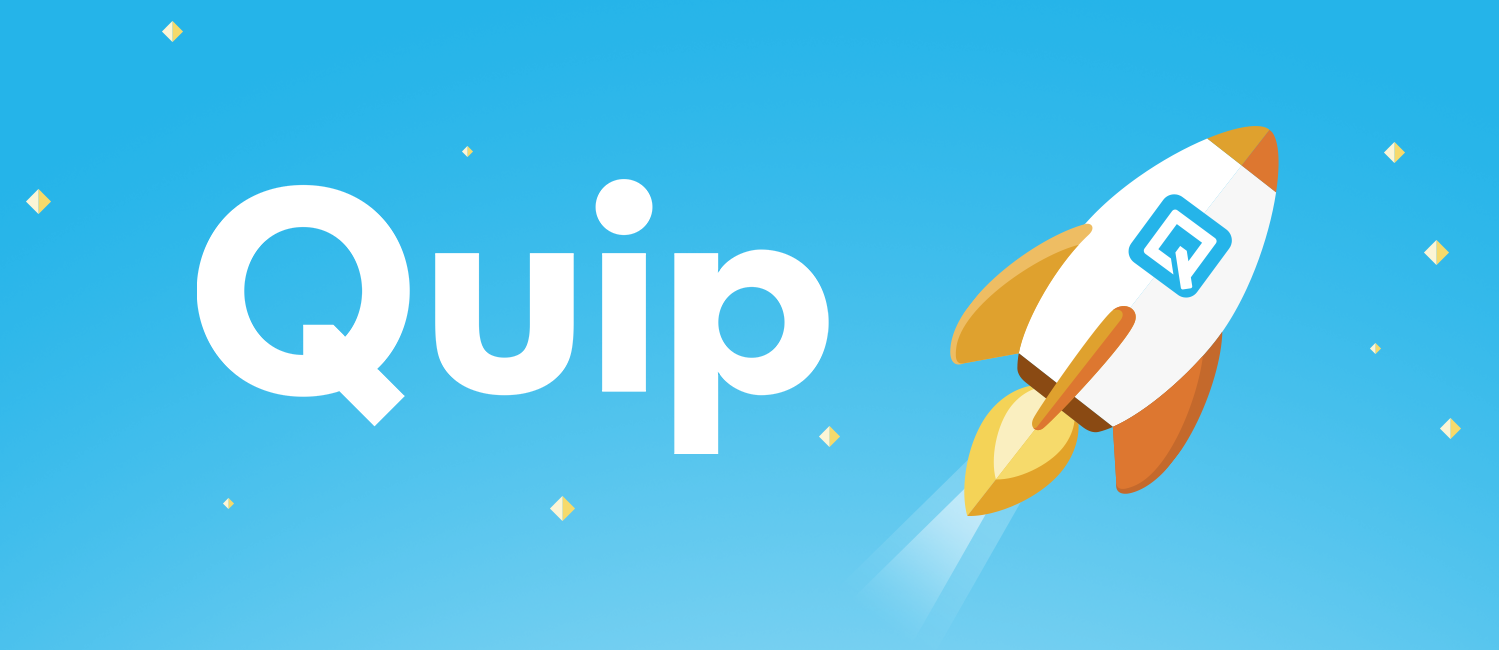
I want to talk about a tool we use and how to leverage it for better collaboration on pretty much anything involves multiple people. But first, I encourage to read my thoughts on writing and reading at mfyz.com/written-communication-king if you haven’t done so.
I started using Quip pretty early on when they came out and loved it from start. Love the simplicity and giving real-time collaboration features and mostly mobile-friendliness of it. Compared to Google Docs, it feels much more lightweight.
For personal use cases, I used to use Evernote for note taking purposes and keep my notes on cloud and keep them synced between my devices and computer. Quickly after starting using Quip, I moved all my notes from Evernote and iCloud Notes to Quip. I document my personal information, my plans, new ideas, my book notes, to-do lists and mfyz.com stuff from todos, bug tracking to articles to write. I even write these blog posts on Quip first, then finalize before I move them to my blog. After publishing, I move them to a folder like “Published” or “Archive”.
At our team, we use quip daily basis and I use quip maybe as much as I use my email client or maybe even web browser. I often edit 10-15 docs in quip a day as mix of personal and business docs.
We use Quip at our team for following reasons primarily;
- Transparency - we believe in creating a culture of transparency, where our team has full visibility into all aspects of our work.
- Quip allows us to see (in real-time) what people are working on.
- Quip’s history allows us to see the conversations and evolution of our thinking, not just the finished product.
Here are few tips that we collected as the team and try to implement on our Quip settings.
- Turn notifications off apart from @mentions to reduce the noise - most of us don’t need to know everything that is happening in quip in real-time.
- Fine tune your notifications for documents and folders that you are an active contributor or reviewer of.
We use Quip with it’s “team” version which we pay very minimal cost monthly but there is almost zero reason you need to pay as the team. Their team functionality is free and it’s not very different than sharing a folder to a group of contacts.
Other than my team, I have smaller teams for my other initiatives and a family folder with my wife that are not designed as “team” they are just well organized single folders that are shared with team members.
Related Posts
- 2 min readWork in a distraction free mode on your computer
- 2 min readiPad and Apple Pencil Work Best with Notability App
- 1 min readBad Product Design for Multi-Team Services: You Have to Be Part of Only One Team!
- 6 min readSmart(er) documents - Quip, Notion, Airtable, Coda or good old GDocs&GSheets
- 3 min readHow I use Slack as my Dashboard
- 1 min readLaunch of my latest product Screenshot Tracker
Share